|
Mail clients need to know the name of POP3-server and
name:password to access mailboxes. Name of server - is the local
network name of the Eserv PC. Mailboxes created as users in the
Eserv setup program.
In the fields where names of POP3 and SMTP-servers are asked -
enter the Eserv PC network name or its IP-address.
In the field 'Account' or 'mailbox' enter the name of user as
created on the Eserv, and enter the password for that user.
To check setup try to send message to other user in your mail
domain. Press 'Compose message' button in the mail client and enter
Email user@yourdomain and send the test message.
If sending fails and the mail client displayed the error box with
'Can't find the server' message - check if Eserv running on the
server and check TCP/IP connection with server PC. You can check
TCP/IP using the ping.exe and telnet.exe utilities. If "ping.exe
server_name" gives "timeout", "Bad IP", "network unreachable" etc -
you have not correct settings for TCP/IP protocol in your LAN, or
problems with the network adapters or cables. If ping working right
(gives the lines with the packet walking times), next run the
"telnet.exe server_name 25". It must display
"220 Eserv/2.90 ESMTP server ready"
Below described the settings for most popular mail clients. In
this example MailServer - is the network name of Eserv PC. Replace
it with the real name or IP-address.
Outlook 98 - program from the MS Office. Outlook Express 5 -
program from the Internet Explorer 5.
"Tools/Accounts":
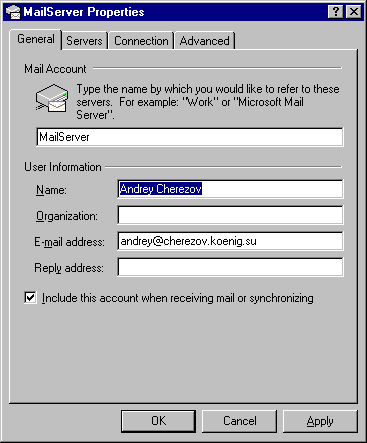

TheBat - famous mail client from RitLab,
http://www.ritlab.com/
In the menu Account/New create account MailServer:
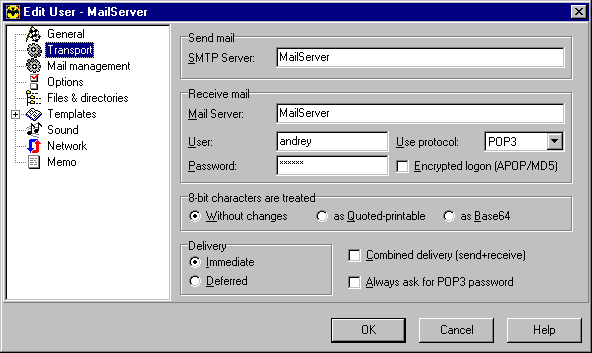
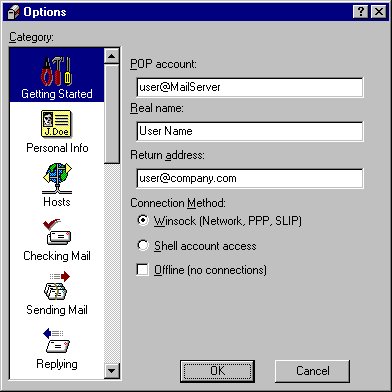 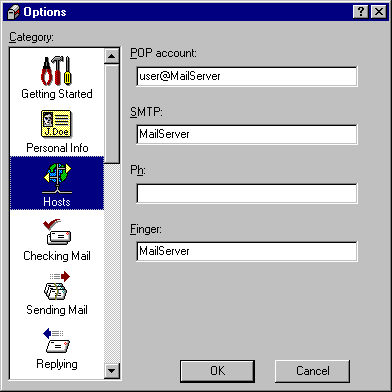 (25.11.1999) (25.11.1999)
|